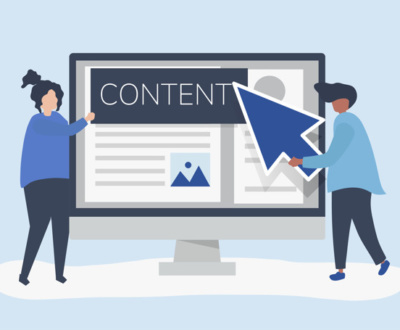A crave and the craze today is for the amazing “iPhone X”, Today on our blog we are going to talk about the most wanted “iPhone X”. This blog is dedicated to the people who wish to buy “iPhone X” and for the gadget geek who has the utmost interest in Apple Tech. This Blog is really interesting for the people who are eagerly waiting to know that what will be the all-new in-build features of “iPhone X”.
So just dropping down my list of features of iPhone X, which will dazzle you positively.
Infinity Display: The first thing you see when you hold iPhone X in your hand, that it has full vision display or you can say infinity display with a sleek look which is the most attractive thing.
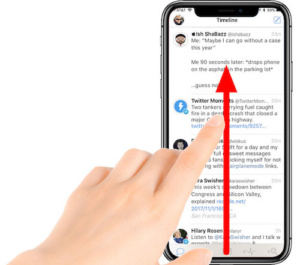 Swipe-Up To Home: And next thing you notice on the phone is missing of Home button- as you know the home button is all gone now, so now there is all new way to navigate your phone. For example, you are within an application and you wanna go home- all you need to do is swipe up the bottom of the page or app to the top> leave it > it is all gone and all you meet is the home screen. In-short to go to home screen just you need to swipe up from the app you are active on.
Swipe-Up To Home: And next thing you notice on the phone is missing of Home button- as you know the home button is all gone now, so now there is all new way to navigate your phone. For example, you are within an application and you wanna go home- all you need to do is swipe up the bottom of the page or app to the top> leave it > it is all gone and all you meet is the home screen. In-short to go to home screen just you need to swipe up from the app you are active on.
Open You Have Closed: Also, if you want to access to your all on-going apps or currently running pages on the phone, all you do is swipe up, you take a pause and you just let go or release it and what happens is the cards will come right up front and you switch through whichever you want to pick and tap on it and it is right there.
Kill Your Recent: Earlier in other iPhone basically we use swipe up to kill the on-going applications in this phone it does not work that way, Press and hold on the ongoing app or cards which then brings red closing bar on the top left corner of every application you want to get rid of just tap on it and it is gone.
Siri On Your Assistance: What if you want to bring up Siri, or serious assistance. In old iPhone, you have to press and hold the home button, but now there is no home button on iPhone X. Now all you have to do is press the power button or you can also use a voice command and say “Hey Siri” and Siri is all set to help you with your requirements.
Lets off: And now you wonder if holding on to power button brings up Siri then how the phone will get turn-off. In iPhone X you can switch off your phone by holding on the down volume key and power key simultaneously helps you turn off your device.
Snap See: Don’t get confused because now I am going to tell you the somewhat similar process of operating different feature, and that is taking Screen Shorts on your phone. So be careful before you take Screen Shorts and remember you don’t end up turning off your phone instead of taking Screen Shorts. To take Screen Short on your iPhone X all you need to do is hold on to volume up key and power button at the same time. And then after clicking that Screen Short you can directly edit, save, share and delete it right from there.
Let’s Get Started: There are a couple of ways to wake up your device like, tap on the screen and you get access to the locked screen. And on the locked screen, you can see a flashlight icon and the camera button. Hold the icons make a 3D touch on it to activate the option. If the option is active it will look like its white and then when you tap it again, it turns off the flashlight same goes with the camera button. If you tap on camera icon it launches the camera. Swiping left of the home screen also helps you launch the camera. And swiping the opposite side (right side of the home screen) you get access to your Today’s Screen. When you swipe down from the right top corner you bring down your control panel. The battery percentage is now not visible on your screen as it was visible in other iPhones, in “iPhone X” to see the battery percentage you have to swipe down the Control Panel.
The keys and the buttons in the control panel have the 3D touch operations, you tap and hold on it you get more options for the same key or button.
Control Over Control: And the best part is the control panel is fully customizable so to customize it the way you want, you could do is go to Settings>Scroll down>Control Center>and tap on customize control>and you see all the different things and options you can actually add to your Control Panel.
Notifications On Your Notice: For all your notifications you need to just swipe up on your locked screen you can see all the notifications in the middle of your phone, in the matter of security you can also disable the notification from the phone settings.
Taping What You Are Operating: There is also a wonderful feature about which you never heard earlier and that is Screen recording this is all new apps you will love it. This app starts recording what you do on your phone.
Give It A Look: Next amazing thing is FaceID, which helps you unlock your phone with face recognition. To turn on the FaceID option go to Settings >Face ID and PassCode. This is also used for unlocking iPhone, iTunes & AppStore, ApplePay, and Safari Autofill. Below all these choices you will also find an option of Reset your Face ID. It is used for rerecording your face or rescan your face if you want to make any changes.
Sharp-Shut: Also, there is an option of lock phone immediately, which helps your phone gets locked immediately and very quickly so that no one can access your phone in the same period of time or moment. Whenever somebody tries to access your phone, it’s locked already.
Clever To Next Level: iPhone X has the best security feature through which no one has access on your phone with the help of Face ID while you sleeping. To activate this feature you need to go to Setting> General> Accessibility>Option> Require Attention For Face ID. Below there is also an option as ‘Attention Over Feature’ which confirms whether you are seeing on the top front camera) of the screen to unlock the device.
Security Concern: when your phone is locked but still people have access to most of the things like, ‘Today’s Screen’, ‘Siri’, ‘Control Panel’, ‘Recent Notification’, and ‘Unlocking PassCode’. Access to all these options can be disabled and enabled on your priority. To disable this feature all you need to do is go to Settings>FaceID & PassCode> all options to enable/ disable key just turn them as you want.
Filming As You Are Professional: Video features you can record 4K videos on your “iPhone X” it has options like 4K video at 60 Frames Per Seconds, 30 Frames Per Seconds or you want to record videos in the quality of 1080p you can switch all those options in order to change the setting for the video recording capabilities. You have no access from camera to change all that setting, you need to go to Settings> Scroll down until you see the option for Camera> options for Record Video and option Record Slo-Mo Video> right inside, tap on the Record Video Key >you get all the options for 720p HD at 30 fps, 1080p HD at 30fps, 1080p HD at 60fps, 4K at 24fps, 4k at 30fps, 4k at 60fps variety of options. (Below it, also give you description that the higher the quality you choose more of the space it will take from your device, so be care full before you choose the option) once you choose the option you go back to camera on the top of the screen you see the option of the video camera the feature you have chosen for recording your video like if you have chosen a 4K video 60fps it will be mentioned on the screen on right top corner. The same things go with Slo-Mo videos with somewhat similar features for the Slo-Mo videos. And when you choose the default option it will show you nothing on your camera screen.
Bigger is Better: While you play Video on your iPhone X you will get black bars on both ends of the phone or we can say the original version of the video, just to make it full screen or want to fill the screen simply pinch it out and it spreads completely on your infinity display, same goes for getting back to the original size of the video by just pinching in.
Restrictions Lets You Secure: Now I would like to talk about the final feature it is termed as “Restriction”, with this feature you can restrict people to access to your specific Apps, PlayStore, etc. So that people don’t download or prevent people make in-app purchases, also you can prevent app deletion. With restriction, you can turn off certain app’s visibility so that it can’t be in use by others. To secure your Apps all you have to do is go to Setting> General> Restrictions> and it’s gonna ask you to pick a PassCode (this passcode doesn’t apply to anything else)> then you will find all the apps. And from there you can disable your app. So with this feature, you can prevent important app deletion or download and purchase of unusual Apps & Games.
This is all the more surprising features which will surely excite you to buy amazing “iPhone X” and now switch to iPhone X and enjoy the all-new features which you never had in any other iPhones earlier.